LinkedIn Activity Feed Is Back
Ask and you shall receive (sometimes, anyway).
Technology changes can be frustrating. As we’ve integrated social platforms into the routine of our lives, updates and enhancements can feel very uncomfortable, slowing our efficiency and momentum. When an enhancement provides us with more value, we recognize the need for change and adapt. There are times, however, when a social platform makes changes that don’t seem to make sense.
Of course there is a reason for the change, possibly part of a bigger picture that may not apply to us specifically. I presume that’s why — six or eight months ago, LinkedIn removed the ability to view an individual’s recent activity.
I valued the functionality and as a networking platform, couldn’t see a logical reason for discontinuing it. So I contacted LinkedIn to share my sentiment. And I’m happy to report that LinkedIn has restored the ability to review recent activity of a connection. (In fact, you can also see activity of non-connections, in some cases. More on that just below.)
Why would you want to see someone’s activity feed?
Social media is social. In addition to offering value by sharing your own updates, LinkedIn offers opportunities to reinforce relationships with contacts in your network. Engage to stay top of mind while learning from others. Your connections may share events, articles and comments of interest. Acknowledge and add your perspective. The dialogue reinforces networking relationships much like in-person networking does.
While the Home page provides a news feed of updates from your entire network, viewing an individual’s activity feed provides a more focused opportunity to engage with a specific contact.
How to view someone’s activity feed
1. Use the search box at the top of the page, or click on an individual’s name in your connections to view the desired individual’s profile.
2. Just beneath the photo and headline, within the header section, find the “Send a message” button.
3. Click on the drop-down arrow next to the “Send a message” button and choose the first option (View recent activity) to show recent posts, new connections, profile changes and other activity. 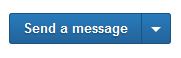 If you can’t see someone’s activity, either the person has their recent activity settings set to “private” or they may not have been active on LinkedIn for the past couple of weeks (most activity stays in the activity feed for 14 days).
If you can’t see someone’s activity, either the person has their recent activity settings set to “private” or they may not have been active on LinkedIn for the past couple of weeks (most activity stays in the activity feed for 14 days).
Are you sharing updates? Your own activity feed
Do you want to share more (or less) with others on LinkedIn?
Access your settings by clicking on your profile photo on the top right corner of your screen and selecting “Privacy and Settings” from the drop-down menu. Scroll to the lower part of the page, where you’ll see four menus: Profile, Communications, Groups and Account. In the “Profile” menu, the first two items control how much you share with others. The first one, “Turn on/off your activity feed” dictates whether you share any activity. Presuming you want to capitalize on the networking functionality of the platform, you want this option set to “on.”
Click on the next link: “Select who can see your activity feed.”
 The drop-down menu offers four choices, ranging from “Everyone” (meaning even those with whom you’re not connected on LinkedIn in any way) to “Only you.” For most, the best option is the middle ground: “Your connections”, or “Your network” (which includes connections as well as those with whom you share a group).
The drop-down menu offers four choices, ranging from “Everyone” (meaning even those with whom you’re not connected on LinkedIn in any way) to “Only you.” For most, the best option is the middle ground: “Your connections”, or “Your network” (which includes connections as well as those with whom you share a group).
LinkedIn is a valuable platform which can be an excellent source of information, inspiration, co-marketing opportunities and even new clients. Contact us for one-on-one coaching in optimizing your use of LinkedIn, or start by reviewing these two past posts:
Maximizing LinkedIn Effectiveness: Not A One-Time Activity
5 LinkedIn Tips To Create A Positive Online Impression


