
As your business grows and evolves, your website should follow suit. While many businesses start with a simple site of five or six pages, over time websites may double, triple or even quadruple in size. Mature websites typically include not only more content, but also enhanced functionality.
While providing credibility to users and helpful for search results placement, a highly-developed website also requires closer monitoring and vigilance by the owner. Complexities associated with a larger body of content — not to mention integrations like scheduling tools, event registrations and eCommerce applications — present ample opportunities for broken links.
Which website sections typically grow over time?
Services: The Services page for a newly launched business often includes a few paragraphs, with general descriptions of anticipated offerings. As the business matures, your Services content may evolve to include a top-level page which touches on multiple service offerings, with links to individual Services sub-pages providing expanded detail.
Company: Many businesses launch with a staff of one — the founder. In those cases, the About the Company content could be a couple of brief paragraphs. If your evolved business has a management team plus support staff, your site may include pages for the company, bio pages for members of your leadership team, and perhaps a page featuring the support staff.
Customers: Perhaps your growth led you to expand to multiple locations, each of which requires its own contact information. Or your business evolved to service multiple sectors, such as retail and wholesale customers or patients and practitioners. Clearly, the messaging, offerings and pricing for each sector is would be different.
Guide visitors to related content
As you continue to add website pages and blog posts, you will likely have related content in various places on your website. A natural way to provide your visitors a nimble path to additional information (in pages or posts) is by embedding contextual links to related content. In addition to guiding visitors, links also demonstrate authority, offering a positive signal to search engines.
That’s the good news. The bad news is that, despite their advantages for users and search results, keeping links updated can get cumbersome.
Manage outdated content
There will be some website pages — such as services you no longer offer or bio pages for ex-employees — that are simply no longer relevant. Rather than deleting this outdated content, there are a couple of good reasons to use a redirect instead. A redirect automatically points the user to a different page.
Additional examples of pages that can benefit from a redirect are:
- The registration page for a past program
- A changed page title (and URL) resulting from expanded website architecture
- Migration of your blog from another platform that employs a different URL structure (such as HubSpot to WordPress)
- The bio for a team member promoted to a different subsidiary or sector
- A page that describes a service you no longer offer
Even if you delete these pages from your navigation, there’s always a possibility that someone will click through to the page, through a personal bookmark, search result or inbound link from another website.
And if you’ve deleted the page, the user will encounter a 404 Error: Page Not Found message – a dead end. These messages can irritate website visitors and cast doubt about your company. Too many 404 errors also act as a negative signal to search engines. Basically, they’re undesirable.
Enter the Redirection WordPress plugin
WordPress to the rescue. Using a plugin, pages (or posts) can be set to automatically redirect to another page. Rather than a detour, a redirect acts more like a shortcut.
While there are several plugins available for redirects, the redirection plugin offers the best combination of functionality and ease of use. It has over a million downloads, a rating of almost five stars and strong support.
Go to the dashboard in the back end of your website to get started. Download the plugin from WordPress (see the header image of this post to ensure you select the correct one). Click Activate; then go to your left navigation menu and select Tools > Redirection to set up your redirects. The process is extraordinarily simple.
The Source URL is the link you want to redirect. The Target URL is the new link destination. Click the Add Redirect button and you’re all set. No dead ends, no cumbersome detours.
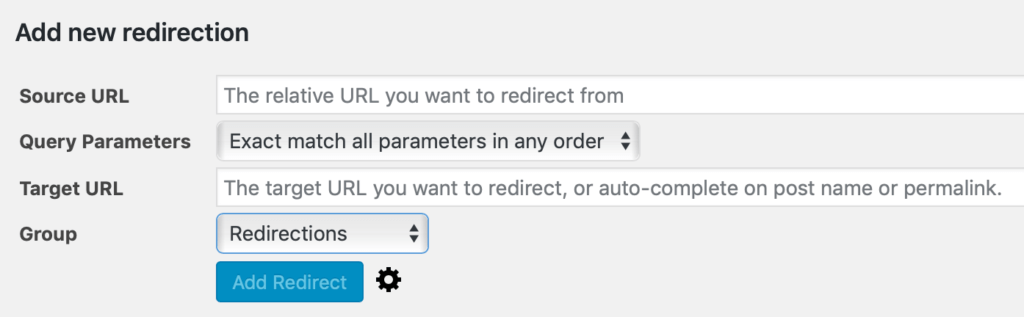
The Redirect plugin includes some useful other features, including a 404 monitor which identifies (broken) links that need to be redirected. We’ll dig into that feature in a future post.
Like this post? Share your comments below and view our other posts about useful plugins.


