
Networking is an important strategy to build relationships for the future. While most networking over the past year has taken place online, both in-person and online interactions are important to business growth. For some, in-person networking is more natural to build connections, while others prefer the efficiency of connecting online.
Whether you welcome all invitations or are selective about who you welcome into your LinkedIn network, there may be times when you want to downplay a LinkedIn relationship — or sever it entirely. Fortunately, LinkedIn provides functionality to manage these actions simply and without proactively notifying the connection of the relationship change.
There are several options available:
- Unfollow
- Remove Connection
- Block Connection
To unfollow, disconnect from or block an individual connection, start by viewing the connection’s profile. Within the top section, on the far right side of their profile image, find the More … button. Click the three dots to expose the drop-down menu, and note the last three options — Unfollow (if you’re following the person), Report/Block and Remove Connection.
Unfollowing on LinkedIn (without un-linking)
Typically, we follow people who we consider credible, well-researched, or thought leaders, in order to be made aware of their newly published content. However, when we follow someone on LinkedIn, our news feeds may include not only their original posts, but also content from others that they engage with or share.
Let’s face it: Too much of a good thing … is a thing. While you may value their content, there can be times when people you follow become overly prolific, and their content dominates your newsfeed. To silence these profuse sharers from their profile, go to the More button, scroll down and select the Unfollow item.
You can also unfollow or mute people directly from their content within your news feed. When viewing their post, comment or share, click on the three dots on the right side to expose the drop-down menu. Then select Unfollow.
Following vs. being connections
As the terms indicate, following someone is a one-way relationship, whereas being connected is a reciprocal one. It’s possible to follow someone without being connected to each other. If you’re not connected, the act of unfollowing severs the relationship.
In contrast, if you’re connected with someone and also follow them, the unfollow does not impact the connection; it simply suppresses their content from appearing in your news feed. Unfollowing can be a good alternative for connections who are very active on LinkedIn, but are in a highly specialized field that is not relevant to you.
Removing a connection (or un-linking)
LinkedIn is a platform for networking. So why would you remove a connection from your LinkedIn network?
One example: Your settings enable your connections to see your other connections, and a previous colleague has become a competitor.
To remove a connection, utilize the More link on their profile and scroll to the Remove option in the dropdown menu. If you wish to remove multiple connections, it may be more convenient to do so from the Connections menu. Access this menu from the My Network icon on the top navigation bar. In the left sidebar, select Manage My Network and choose Connections to see a list of all of your connections. Toggle sort options by name or recency added. Remove a specific connection using the three dots to the right side of their name.
Only the person who breaks a connection can reinstate it at a later date (if desired). Note that while the person you remove will not be notified of your action, you will still be visible to one another on LinkedIn. If you wish to hide your profile from a specific individual, follow the instructions below for blocking.
Blocking a connection
Blocking a connection is a stronger action that may occasionally become necessary (such as someone spamming your in-box with messages, misrepresenting themselves or posting inappropriate comments on your posts). Selecting the Report/Block menu item from their profile provides the following options:
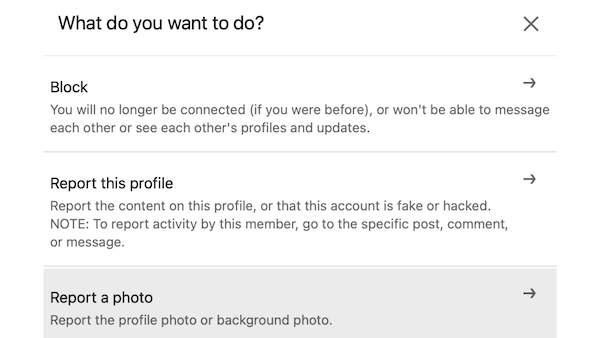
Block: Blocking a contact is a step beyond unfollowing and breaking a connection.
There may be occasional situations where you don’t want any visibility of (or from) a specific individual. After removing the connection in this case, you can block the connection. When blocking a connection, you essentially become invisible to one other on LinkedIn: Your name will no longer be listed in their Who’s viewed your profile menu. Their profile, updates and activity will no longer be visible to you, even if you are members of the same groups, and vice versa.
To block a connection, from their profile, select the More button in their top profile box and scroll down in the menu to the Report/Block option. Follow the arrow next to the Block option and confirm your action in the next step.
The report options should be used judiciously, but are appropriate for use if someone is using LinkedIn in an inappropriate or spammy manner. If you report an individual, their profile will be submitted for review of adherence to LinkedIn’s terms of use. If the owner is violating the terms of use, their profile may be removed from LinkedIn as a result.
A list of LinkedIn members who you’ve blocked can be accessed via your privacy settings, accessed by clicking the drop-down menu beneath your profile photo on the top navigation. Select Settings & Privacy, then choose Visibility in the left navigation. Scroll to the Blocking menu to display your list of blocked contacts, and make any desired changes.
LinkedIn is a highly valuable online networking platform. Review our blog to learn more about increasing your effectiveness on LinkedIn, or download our LinkedIn for Business Reference Guide. We also work directly with individuals and groups to optimize their online profiles, acclimate to the platform and learn to leverage it to increase visibility. If you’d like one-to-one LinkedIn coaching …



Nancy,
This blog was such a good guide to managing Linkedin options to reduce messages and update your account settings. Thank you so much!
Happy to help. It’s a good idea to review your social media account settings on a regular basis to optimize each platform for you. Sometimes you can get buried in notifications that aren’t relevant, and miss one that is important. Thanks for your comment.
Such helpful tips, Nancy. Thanks!
You’re welcome. The goal is to offer handy reference to use in the event it’s needed.