The Good, The Bad and the Ugly of LinkedIn Endorsements
As evidenced by our fairly sizable inventory of past posts about LinkedIn, we’re big believers. While not every aspect is perfect, for the most part it’s a valuable, robust platform for increasing credibility and visibility through networking. Today’s post addresses LinkedIn endorsements. Not to be confused with recommendations, endorsements are an easy way for those in your network to acknowledge a skill you may have.
Maybe too easy.
Endorsements are one area where we feel LinkedIn falls short. And that’s due to a built-in integrity gap with how they work. First, an endorser doesn’t have to have actual evidence of or experience with a particular skill prior to endorsing you — they don’t even have to know you. A fashion designer can be endorsed for heart surgery. And secondly, if that fashion designer isn’t paying attention, the endorsed skill — heart surgery — can be displayed on her profile, diminishing her credibility and causing skepticism from potential clients about her entire profile and credentials. That’s a problem.
To endorse or not to endorse?
Fortunately, you have more control over skills and endorsements than you may realize. You can elect whether to:
- Accept or opt out of endorsements for your own profile
- Display or hide endorsements on your profile
- Receive invitations to endorse others for skills – or not
- Show skills on your profile or omit them
- Hide or display an endorsement from a particular individual
- Be notified when you receive a skill endorsement
- Rearrange the sequence of endorsed skills on your profile
Managing endorsements
To manage the endorsements on your profile, simply select Edit profile and scroll to the Skills section of your profile. When you hover over that section, you’ll notice the pencil icon next to each endorsed skill, as well as next to the section where any non-endorsed skills are displayed. While in edit mode, a skill may be removed by simply clicking the “x” next to it.
Taking back control
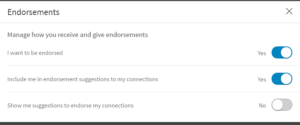 Remaining in edit mode, scroll to just above where the skills display to access your settings relating to endorsements, including managing email notifications. Click the pencil to expose the Skills and Endorsements menu, then click Adjust endorsement settings at the bottom of the screen, as shown at left. Review and make changes as desired.
Remaining in edit mode, scroll to just above where the skills display to access your settings relating to endorsements, including managing email notifications. Click the pencil to expose the Skills and Endorsements menu, then click Adjust endorsement settings at the bottom of the screen, as shown at left. Review and make changes as desired.
Take a few minutes to review your settings relating to skills and endorsements. And if you don’t have recommendations, make it a priority to request one or two from your network. Follow these tips to improve your LinkedIn profile.





Great post! I had no idea that you could do this! Two of my top endorsements are for services that I do not even offer! I will need to go and do some clean up now that I know.
Your comment highlights the big authenticity gap of endorsements on LinkedIn, Donato. Recommendations, reviews or website testimonials are preferable as they provide strong credibility signals. Reviews also help with search engine placement. Thank you for taking the time to comment.