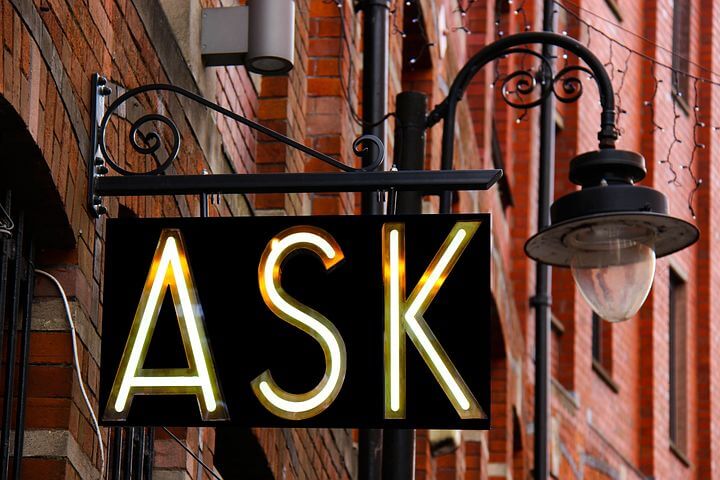
Only 20 years ago, web design was the realm of the most technical of techies. With today’s accessible CMS (content management system) platforms like WordPress, site owners can dabble — or dig in and get their hands dirty. (Before taking on developing your own site, read this DIY warning)
Whether you’re all-in to build a WordPress site from scratch, or more inclined to leave the complex work to the experts and self-serve for ongoing content updates, blogging and the like, you’ll want to get comfortable with using plugins.
Plugins are bits of code that provide functionality for your website. Open source and mostly free, the variety is astounding (today there are nearly 60,000 plugins available on WordPress.org). Search online or directly in WordPress to find plugins for your particular interests. There are tons of alternatives; explore the details, reviews and recency of each one before selecting those to download. Once downloaded, plugins will appear in the dashboard in the back end of your website.
Frequently Asked Questions (FAQs)
In our blog post Frequently Asked Questions: Great And Powerful, we discussed the value of website FAQs to optimize your site for search and to offer valuable and credible content to prospective leads:
Adding original, fresh and pertinent content provides positive signals to search engines that your site is relevant and credible.
To get started, think about questions a target customer might ask and consider how your business supports the implied needs. Then craft both the frequently asked question and a succinct, well-articulated response — with customer-centric, understandable phrasing.
Posing a question in a customer’s voice offers dual benefits: first, it increases likelihood of your site ranking in search results for that phrase and second, it provides practical information to a promising lead who searches on the query.
If you’re looking for a way to attract users with relevant content, FAQs are simply a no-brainer.
There’s an app for that
Well, not an app exactly, but close enough. The Quick and Easy FAQs Plugin provides functionality to easily build effective FAQ pages to maximize their SEO value. With this plugin, each (carefully crafted) question is a custom post type (essentially a blog post) with its own keyword-rich URL, adding substantially to your site’s body of relevant, search engine optimized content.
The Quick and Easy FAQs Plugin offers many presentation options, enabling posts to be shown as a simple list or grouped by category. Specific categories of FAQs can be assigned to appear only on particular pages or sidebars. Visually, the plugin offers styling personalization alternatives such as the ability to select color options for questions and even color changes on mouseover to match your website design.
As more FAQs are added over time, a Frequently Asked Questions page can become quite long and cumbersome to navigate. The Quick and Easy FAQs plugin includes the ability to present FAQs in an expandable format that’s friendlier for users.
Another FAQ plugin, Responsive Accordion, offers similar functionality and customizations. Especially useful for sites with a lot of FAQs, a toggle expand/collapse effect enables users to easily open one or more accordions (or categories) to view information. Responsive Accordion also includes a drag and drop builder to change the position of your FAQs within a page. A premium version provides enhanced personalization options.
Beyond FAQs: Other ways to use custom post functionality
FAQ plugin functionality can also be used for other applications with deep content. A robust Resources page can be organized with categories as the “questions” and lists of resources the “answers.” Setting up the page with the accordion feature collapsed, a user can scan the general categories and expand those of interest.
Similarly, a business expo or speaker site can show a collapsed list of exhibitors or speakers, with expandable content to view more about a company’s services or a speaker’s bio.
Last words on plugins
Actually, they’re probably not our last words, but they relate to an important reminder about plugins. Just as your website is not a “once and done” proposition, your plugins also need periodic updates. Make it a habit to poke into your back end every couple of weeks, to check for plugin updates that patch vulnerabilities or address issues. Available updates for plugins are indicated with a red circle in your website dashboard and are generally accomplished in seconds by simply clicking an “Update” link.
If you’re interested in other WordPress plugins to enhance the functionality of your site, check out these posts:
Avoid broken links (404 errors) with plugins like Broken Link Checker
Encourage followers to retweet your content with the Click To Tweet plugin
Download free eBook about how using metatags plugins boosts your SEO ranking



I have some plugins on my website that I don’t even know what they do. Like what the heck is Hello dolly plugin? Should I delete them?
On the Hello Dolly plugin: Yes, you can delete it. It comes pre-installed with WordPress and doesn’t serve any particular function, so it’s appropriate to delete it. Good practice for developers is to remove plugins that have served a single purpose with initial site setup and are no longer needed.
For other plugins that you aren’t familiar with, check with your developer if you’re still using that person. If you’re on your own, do a simple online search to determine what functionality the plugins provide. If you don’t need their functionality, you can deactivate the plugin and later delete it. Your developer may have installed a social media or blog-sharing plugin, for example, but you’re not using social media or blogging. Some plugins may be related to the design of your website, so that’s why it’s prudent to deactivate first before just deleting.